|
Certificate Print
Preview Window Help
You
may save or print a Completion Certificate.
To
locate this page:
1. Begin at the Main Menu page
2. Click the Test button
3. Click the Post-Test button
4. Finish the entire test
5. Click the Next button while viewing the last question (or
the Item Review button, if available)
6. Click the Finished button
7. Click the Print Certificate button
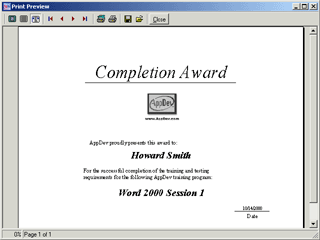

|